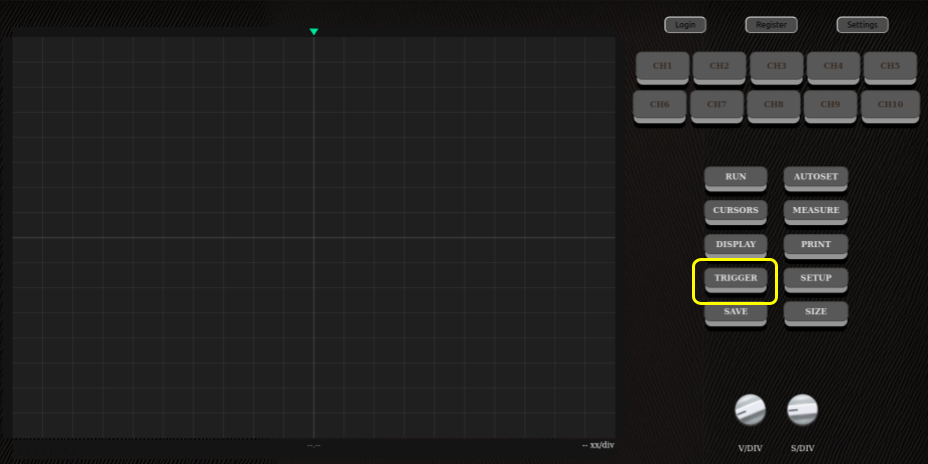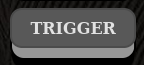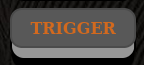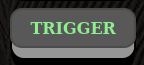Sub-menu overview
- Trigger on/off : Should the trigger be active or not.
- Trigger mode :
- Edge-Trigger : A single treshold to check if a signal is crossing it.
- Window-Trigger : A range of voltage to check if a signal is crossing either one.
- Trigger Channel : Which channel will the trigger be watching.
- Trigger Slope : Slope type of the signal.
- Both
- Rising : Signal must go from low to high
- Falling : Signal must go from high to low.
- Trigger level : At what treshold should the trigger activate (mV).
- Window Level min (If the 'Trigger mode' = 'Window-Trigger') : Treshold A for the trigger to activate (mV).
- Window Level max (If the 'Trigger mode' = 'Window-Trigger') : Treshold B for the trigger to activate (mV).
- Hold off : How many seconds will the screen be freezed once a trigger has been activated.
The trigger sub-menu has quite a lot of different parameters, we'll see the purpose for each of them here below.
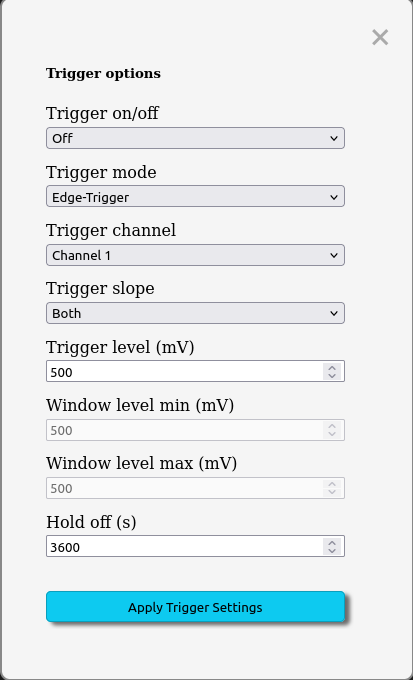
Trigger parameters :
Once all of the trigger parameters are set, just press the blue 'Apply Trigger Settings' button.
Trigger UI
- Default, white button : The trigger is not on.
- Orange trigger button : The trigger is on but not actually triggered.
- Green trigger button : A signal has triggered the trigger mechanism and the image is frozen.
When the trigger is active, a few UI elements will change and/or be created to allow the user to quickly interact with the trigger without having to constantly use the sub-menu.
Trigger Button :
When the trigger is set to 'on', the trigger button serves a new purpose to inform the user of the current state of the trigger.
What do these different colors mean ?
As you can see in the video here above, clicking on the trigger button while it's green will skip the current freeze.
The button is orange otherwise because the trigger is on.
Trigger Cursor :
When the trigger is on, a new cursor will appear in the right scrollbar of the screen.
This cursor shows the current treshold set for the trigger, if the user moves it, the treshold value for the trigger will be updated in real time.
The video above shows how you can move the trigger cursor in order to detect when a signal crosses a certain treshold.