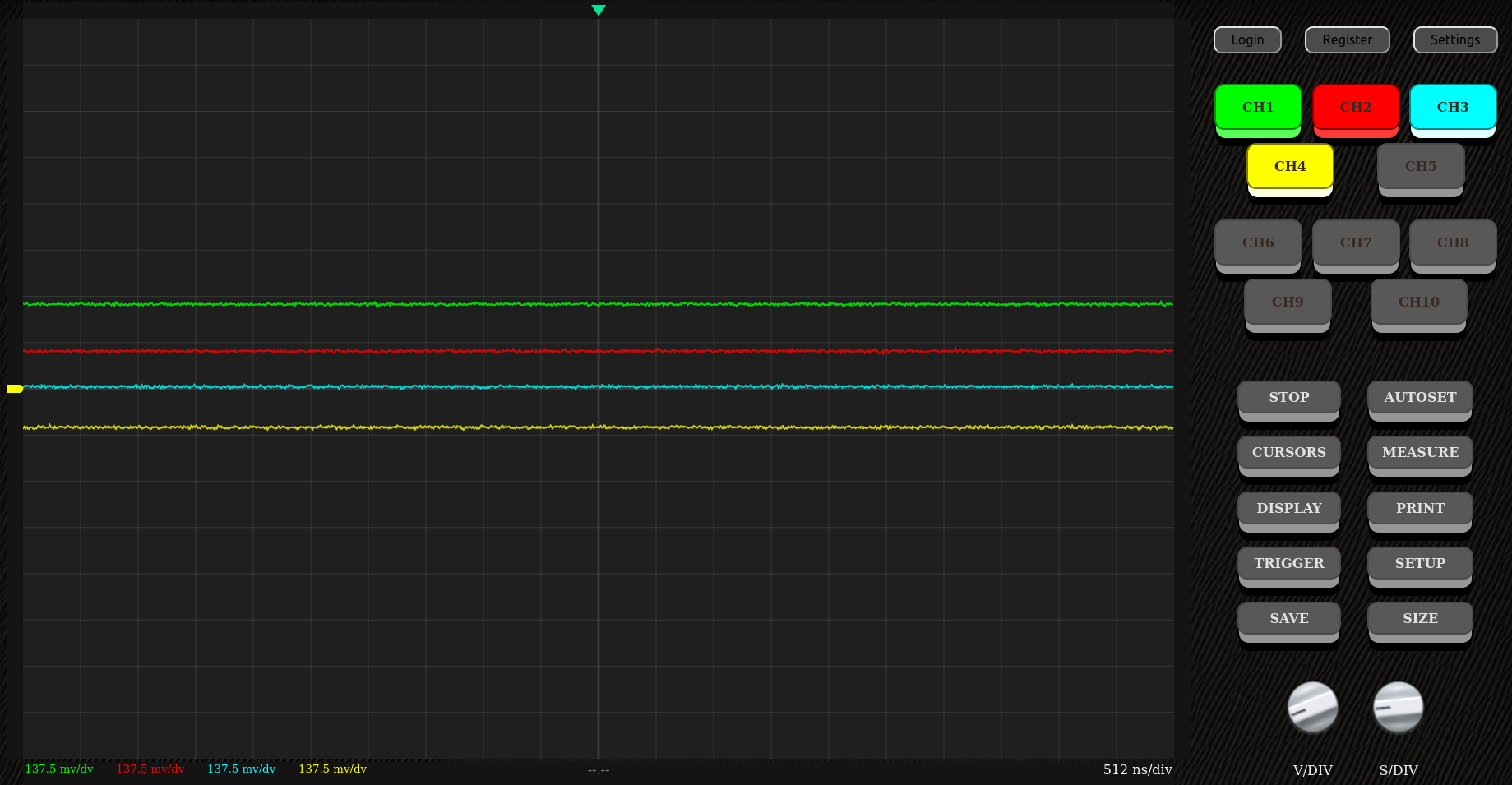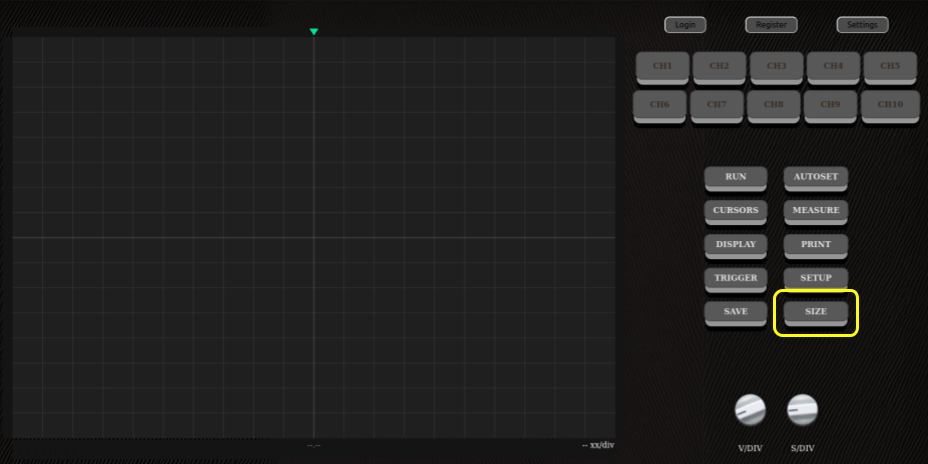Changing screen size
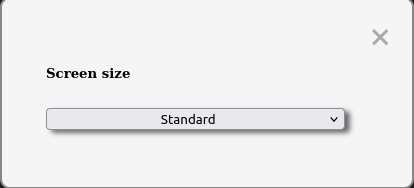
To change the screen size of the oscilloscope, just open the SIZE sub-menu and select what size you want to apply to the screen.
There is no need to apply the change, the screen size will be adjusted as soon as the user selects it.
⚠ When selecting the 'Maximized' mode, all UI elements will be removed to make as much space possible for the screen. To escape the maximized mode, simply press the escape key. ⚠
Examples
Here below are two examples of the changed screen size.
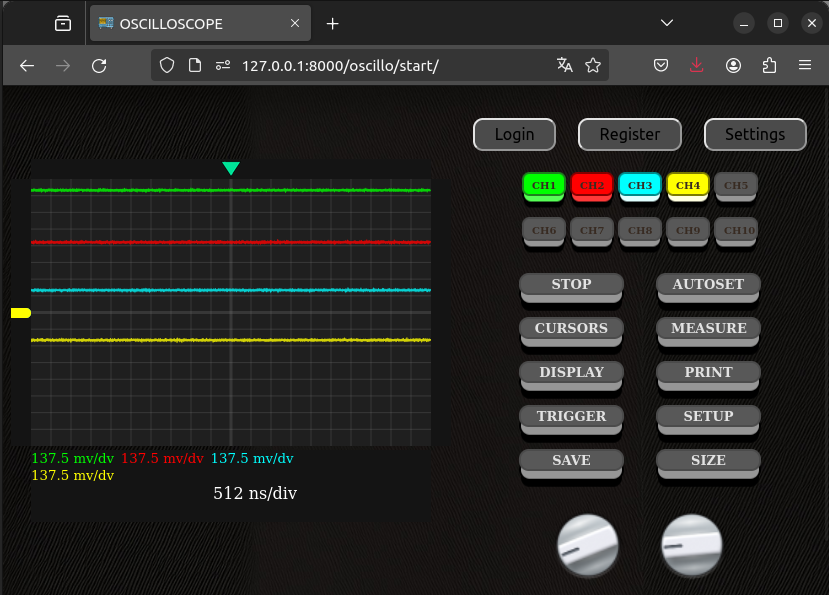
The 'tiny' size option makes it possible to fit the entire page in a quarter window.