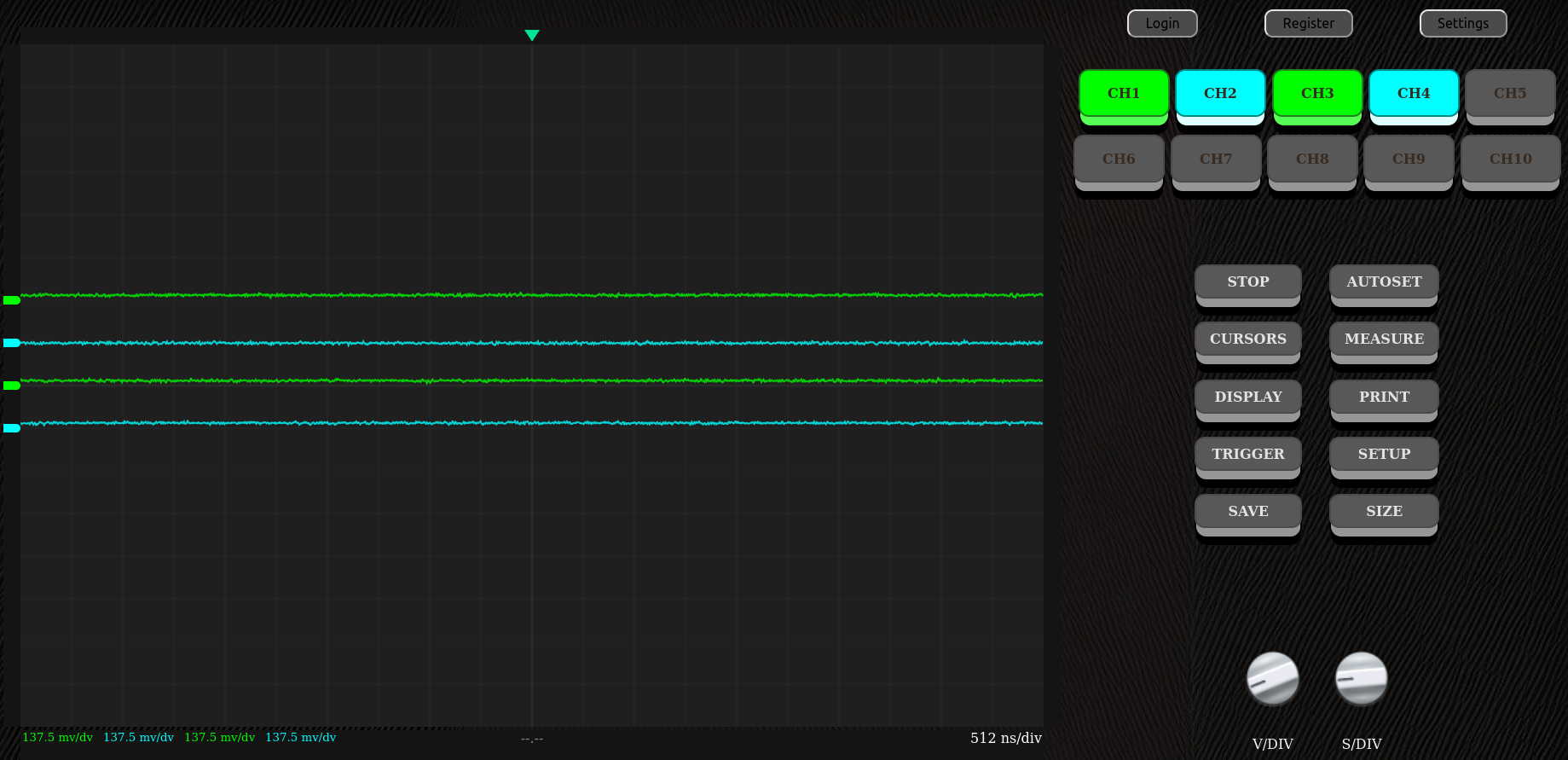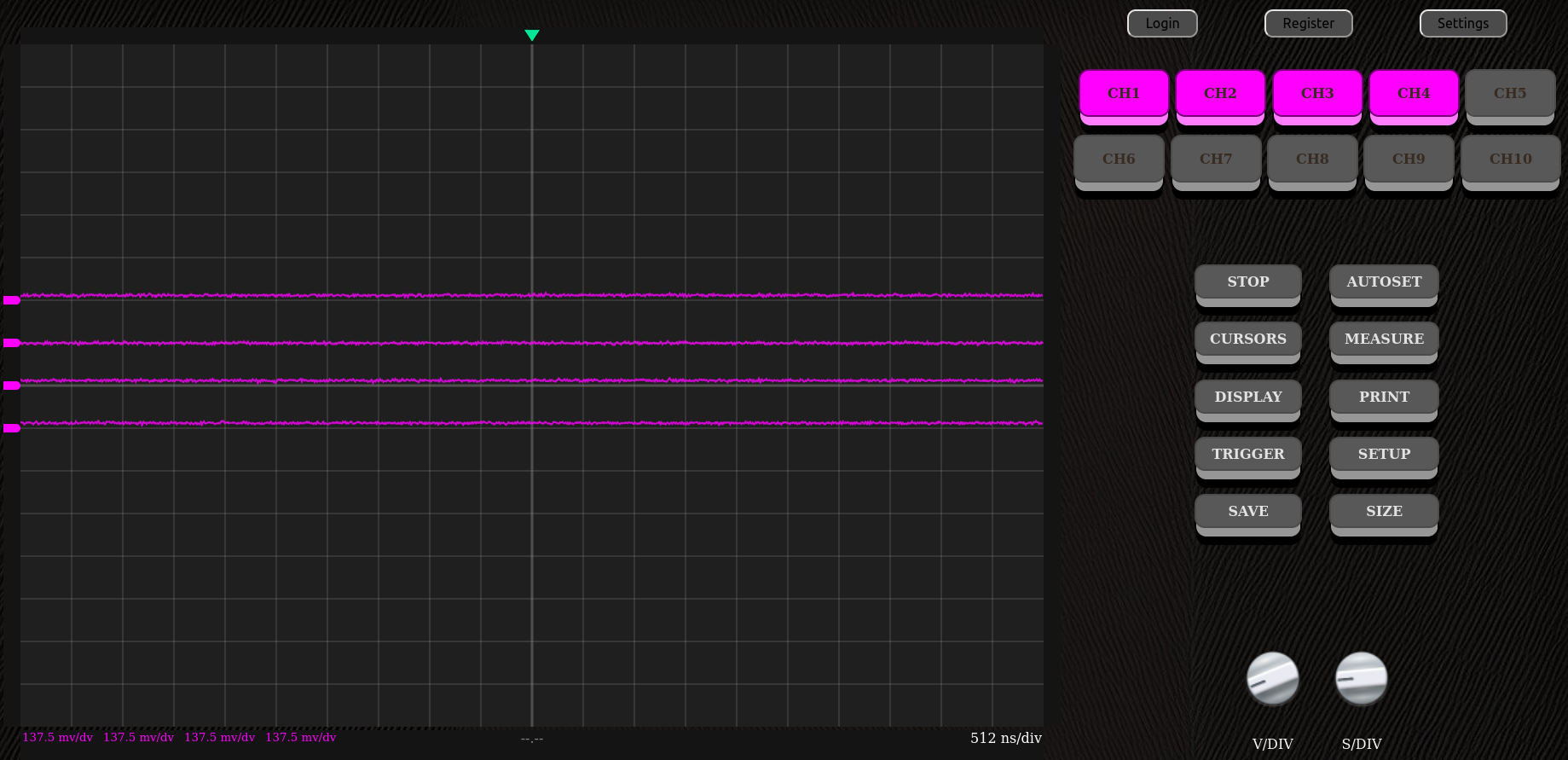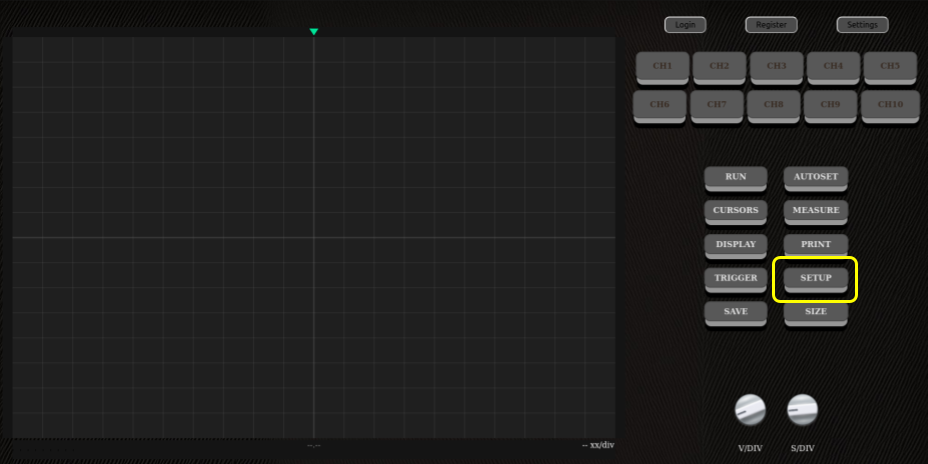Sub-menu overview
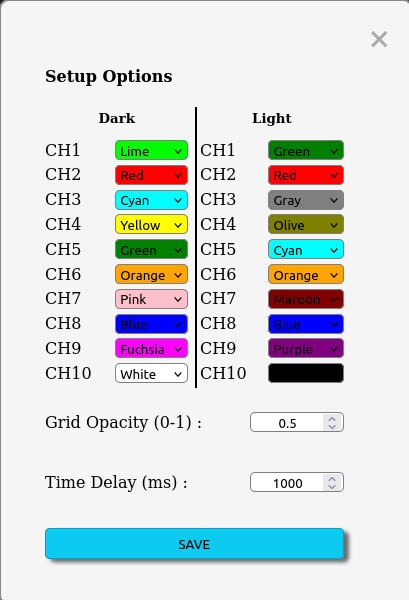
The setup sub-menu allows the user to select the color of each signal being displaying in the oscilloscope's screen, the grid opacity and the 'refresh rate' of the screen.
The user is able to select specific colors depending on the theme of the screen (light or dark).
If the user is looged-in, the styles will be saved for future sessions.
To save the colors and apply the modifications, simply press the 'SAVE' button. The channel-buttons will also take the colors assigned by the user, this makes it easier to spot which signal is which channel.
We mentionned here above a 'refresh rate', but this value isn't so much a refresh rate but the amount of time between each frame.
Examples
You can find here below two examples of the oscilloscope's screen with different channel colors & grid opacity.