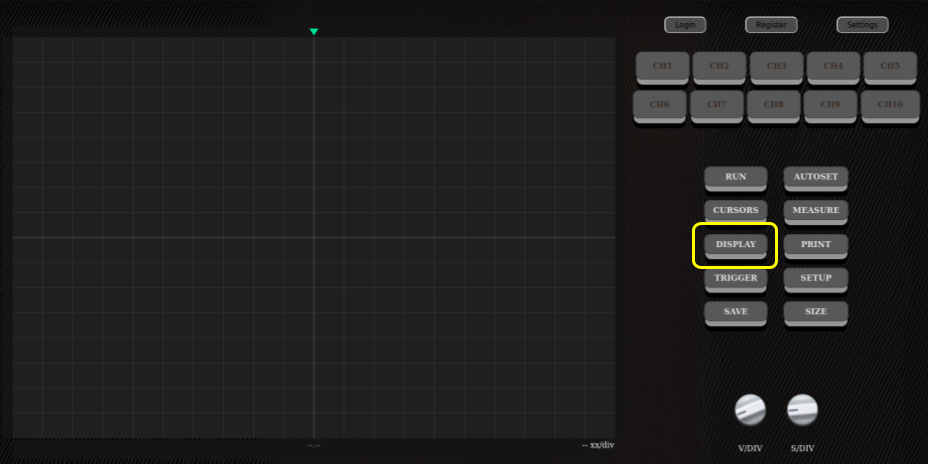Zooming
It is possible at any moment while the oscilloscope is running to zoom on part of the screen.
To do so, simply click and drag your mouse on the area of the screen you want to zoom on (See figure below).
Unzoom
- - Via the sub-menu display, click on the 'Unzoom' button.
- - Press "Shift + X" to cancel the zoom.
There are two ways to unzoom the screen :
If, for whatever reason, the "Shift+X" shortcut does not work, the unzoon button should be able to resolve the problem.
Grid display
This option will allow you to choose wether or not to display the background grid of the screen.
Note: This preference will not be persistent for all sessions.
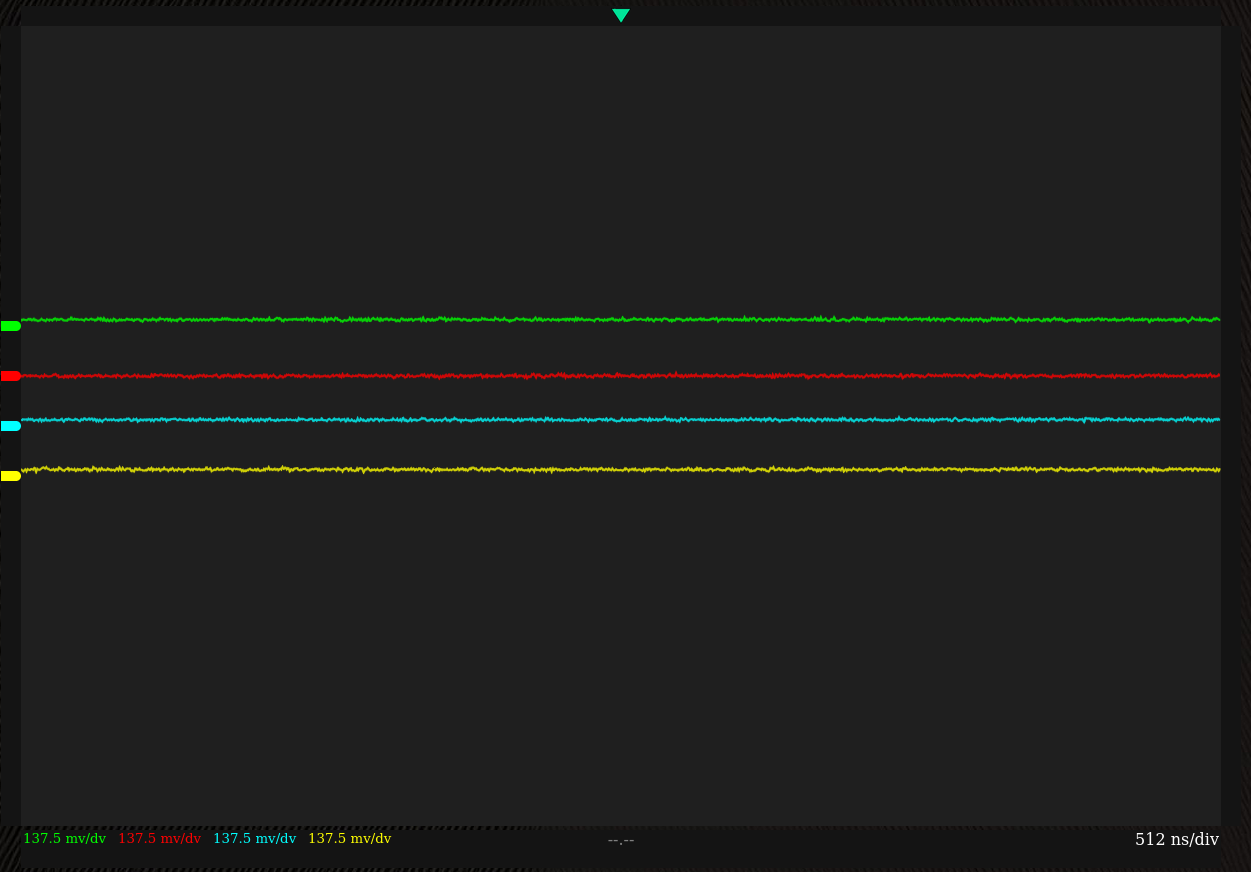
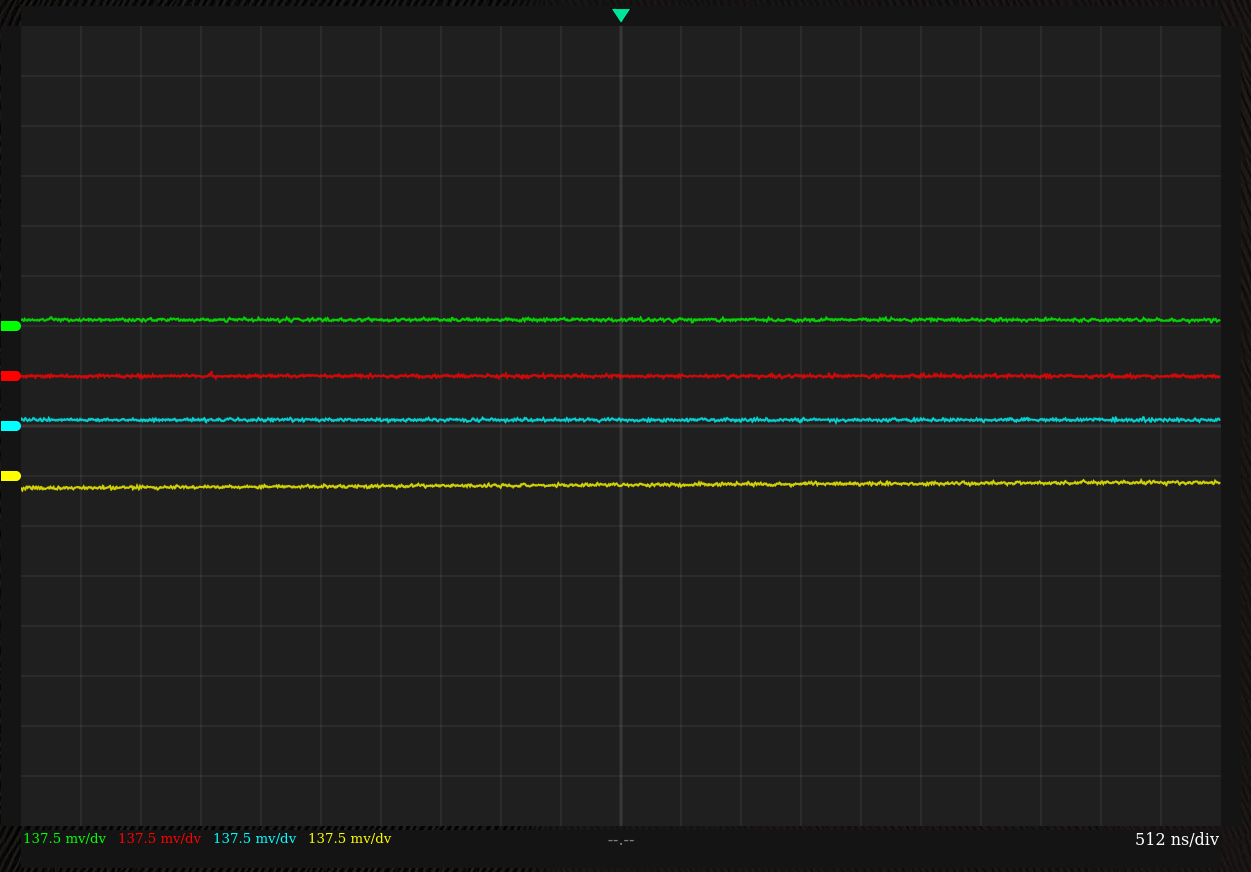
Keep in mind that if you download the current screen as an image using the SAVE or PRINT options, the grid will not be there if it has been hidden by the user.
What you see on screen is what will be downloaded.
Theme
The 'theme' option allows the user to choose between the light mode and the dark mode.
This preference will be saved for all sessions if the user changing the parameter is currently logged-in.
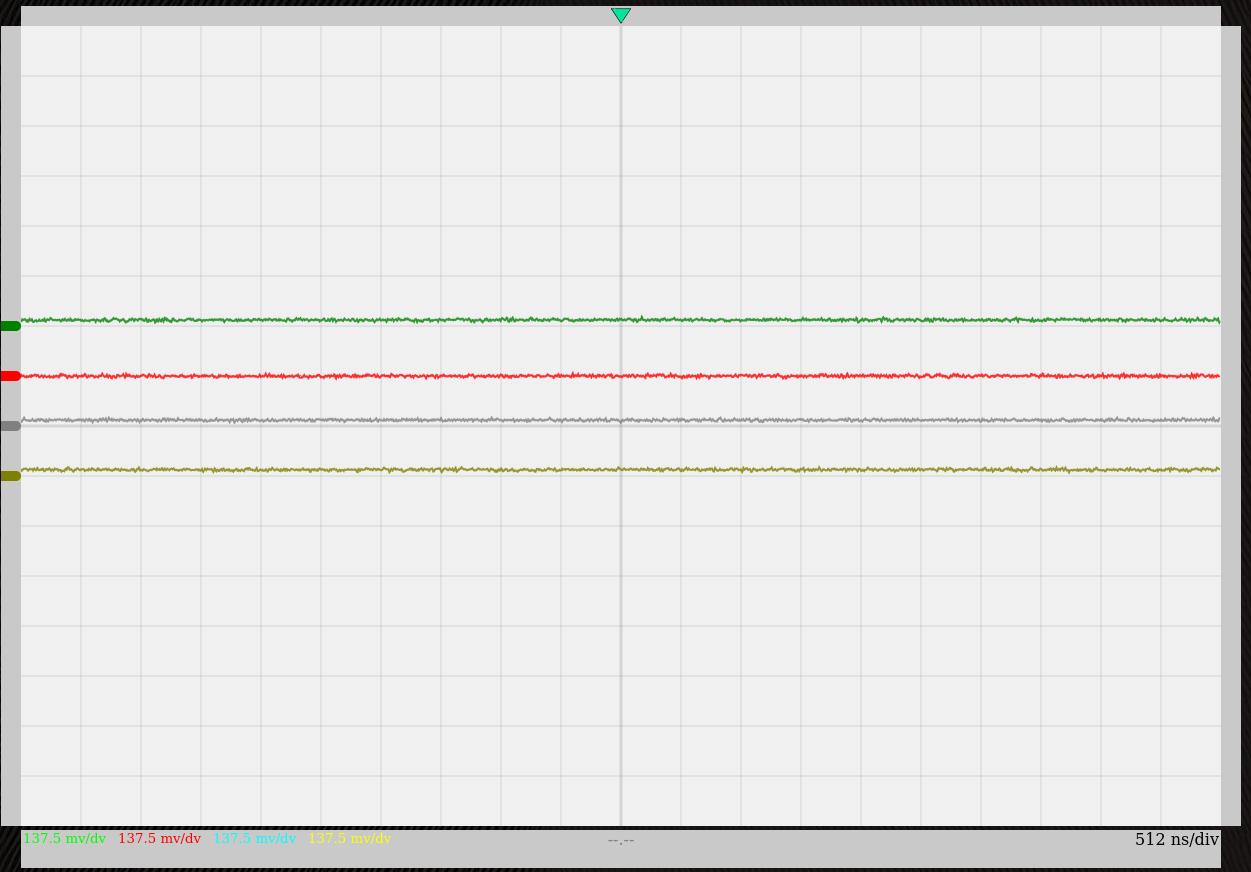
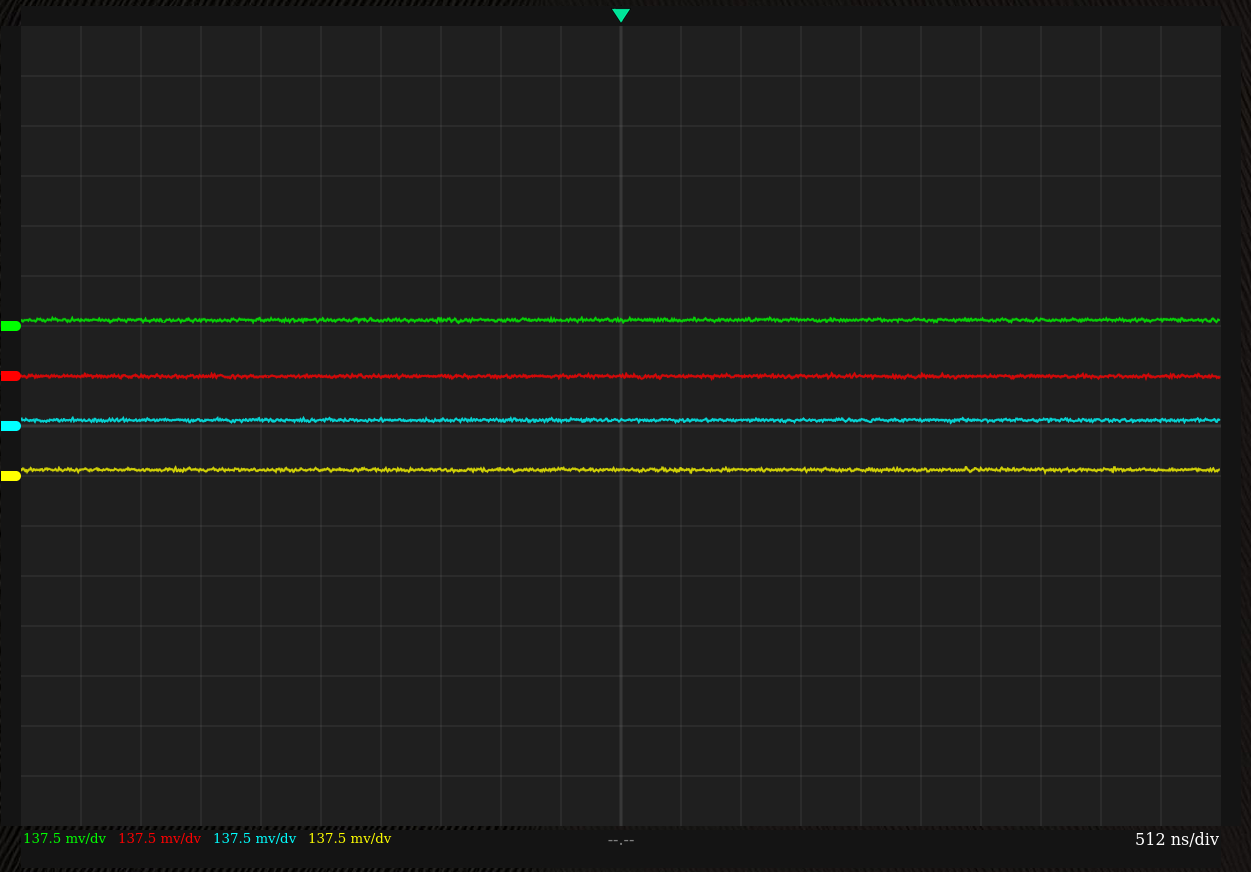
Changing the theme of the oscilloscope will also change the color of each channel.
Since we need high-contrast against the background to see the signals, the colorsets for the light & dark mode are not the same.
It is however possible for the user to select what color is associated with each channel for both light & dark mode using the SETUP menu.